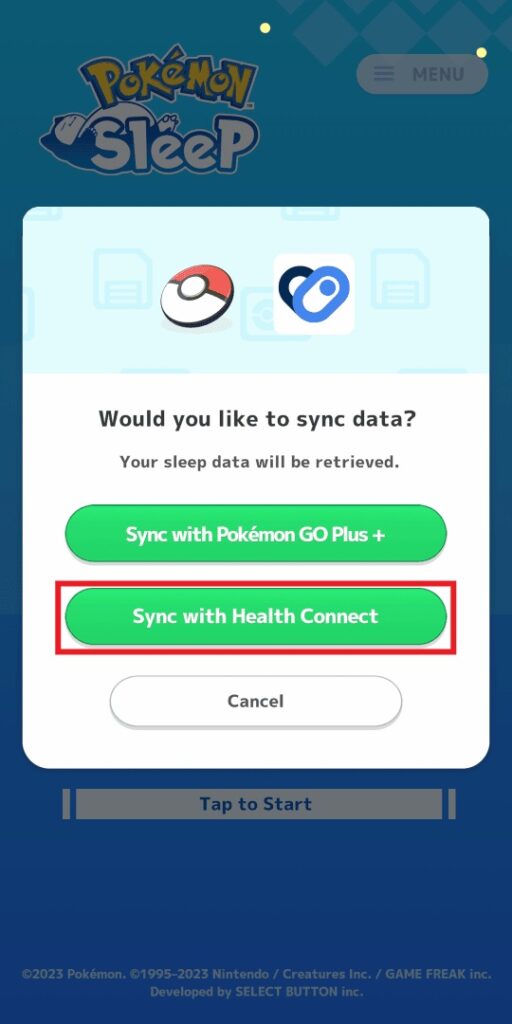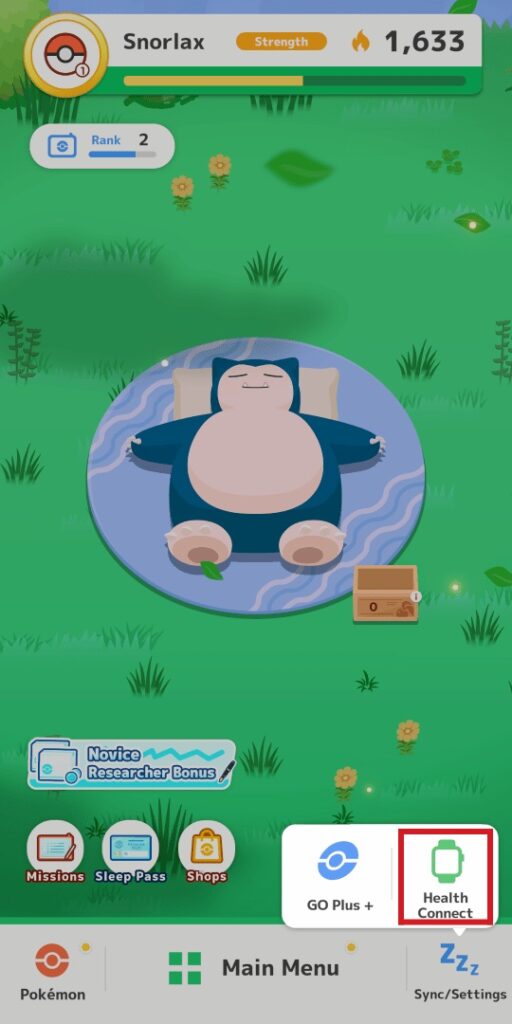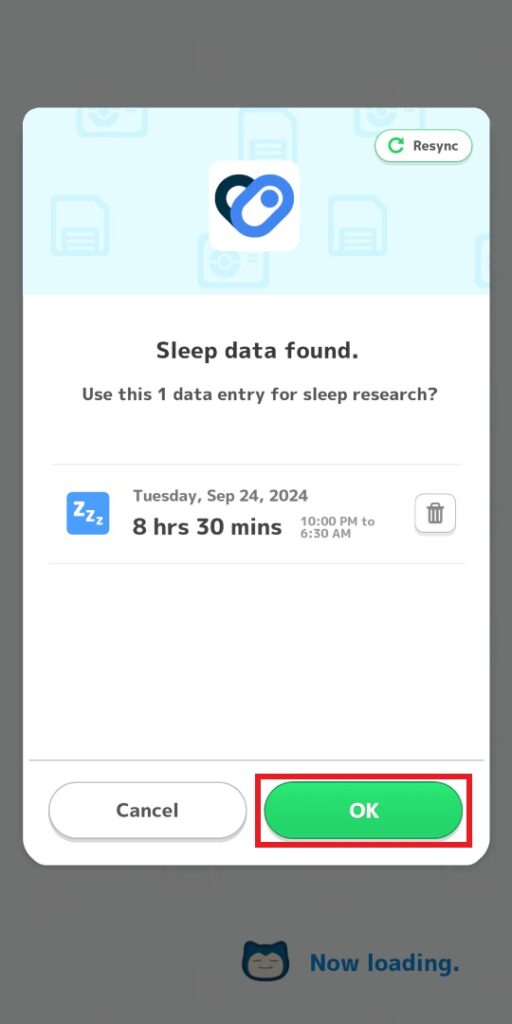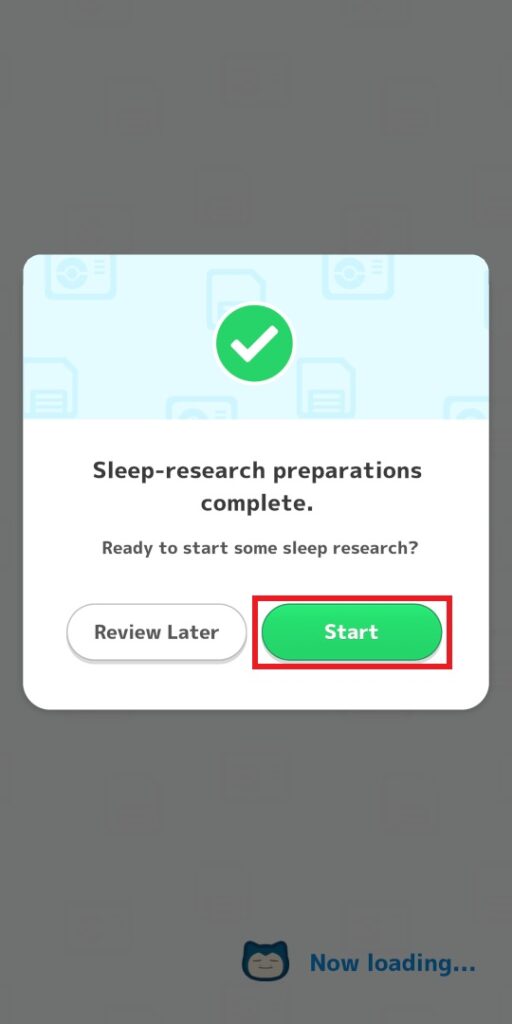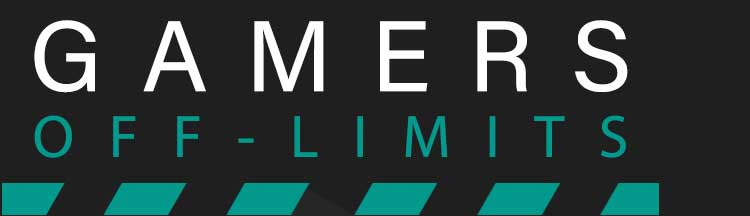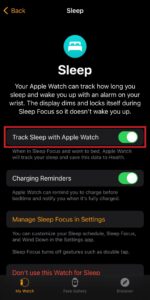While we spend a lot of time staying up all night to play games, Pokemon Sleep is a game that tries to help us leave this bad habit and return to a normal sleep schedule.
Sleeping is the actual gameplay in Pokemon Sleep and the players know pretty well how important it is to have a long and high-quality sleep to increase the Snorlax level and receive better Pokemons overnight.
Pairing a smartwatch with Pokemon Sleep could help you even more with the timing of your sleep, especially when you are busy and forget about your sleeping schedule.
Pairing Smartwatch With Pokemon Sleep
Before explaining the details, keep in mind that only the following smartwatches can be paired with Pokemon Sleep:
- Apple Watch Series 3 or above
- Samsung Galaxy Watch and Samsung Galaxy Ring series
- Google Pixel Watch series
- All Fitbit devices excluding Classic, Ultra, One, Zip, Flex, Force, Charge, Charge Hr, Surge, Alta, Ace, Ace 2, Ace 3, Ace LTE, Inspire
Pairing Apple Watch Series With Pokemon Sleep
- If you haven’t finished the tutorial on Pokemon Sleep, you will get a Pair Device button similar to the image above. Click on it and then select the Smartwatch.
- If you have already finished the tutorial on Pokemon Sleep, go to Main Menu, then Settings and More, and then click on Pair a Device.
- Tap on Pair a Device again.
- Click on Turn on All.
- Tap on Allow in the top right corner.
- Tick the Apple Watch Default Sleep Tracking and then tap Pair a Device.
- Tap on Ok.
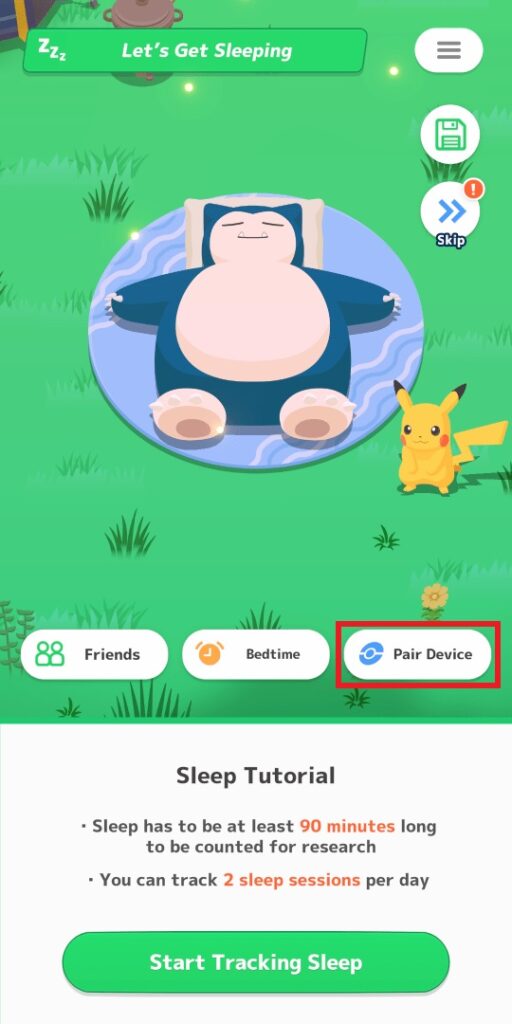
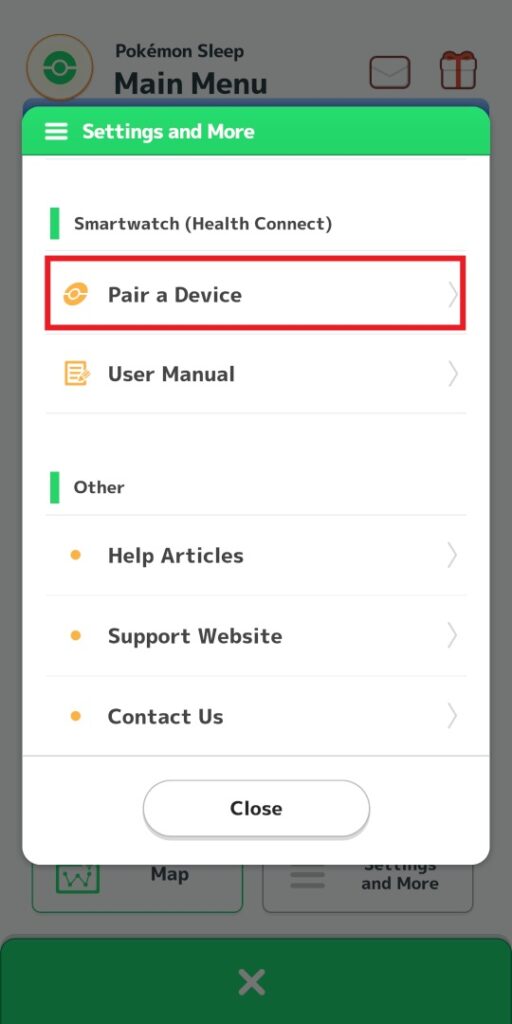
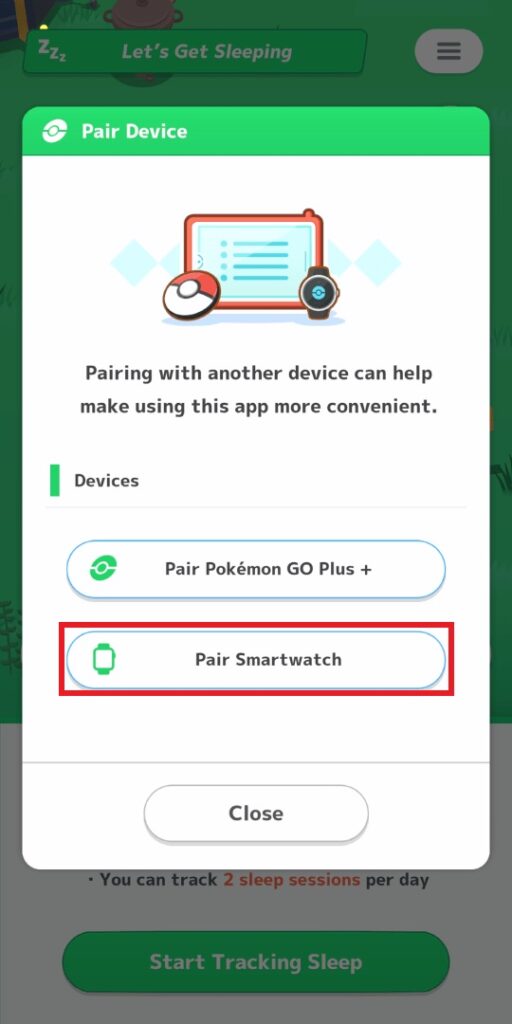
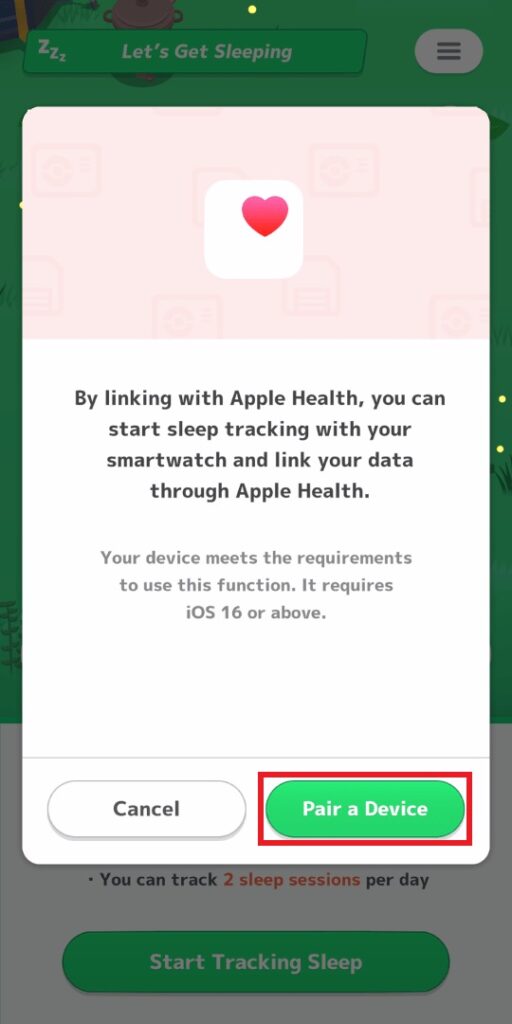
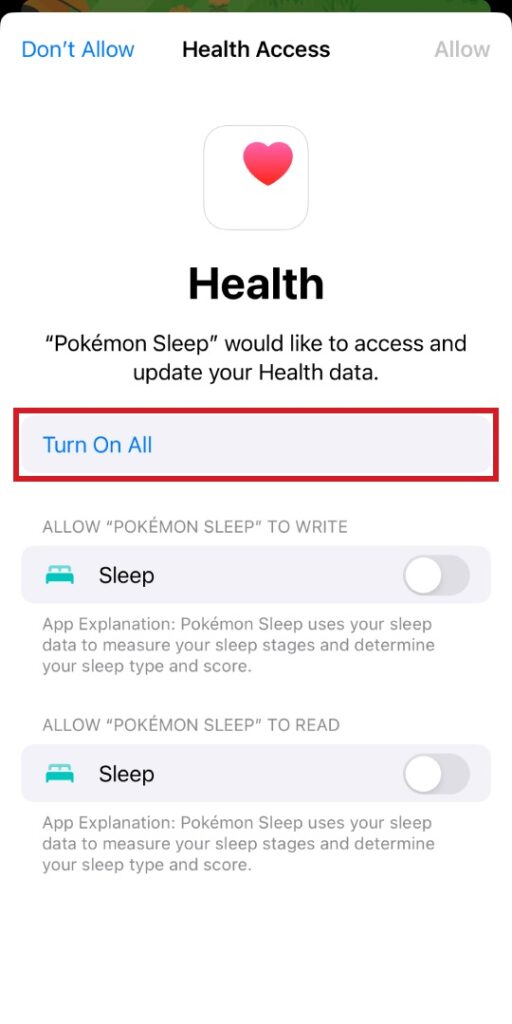
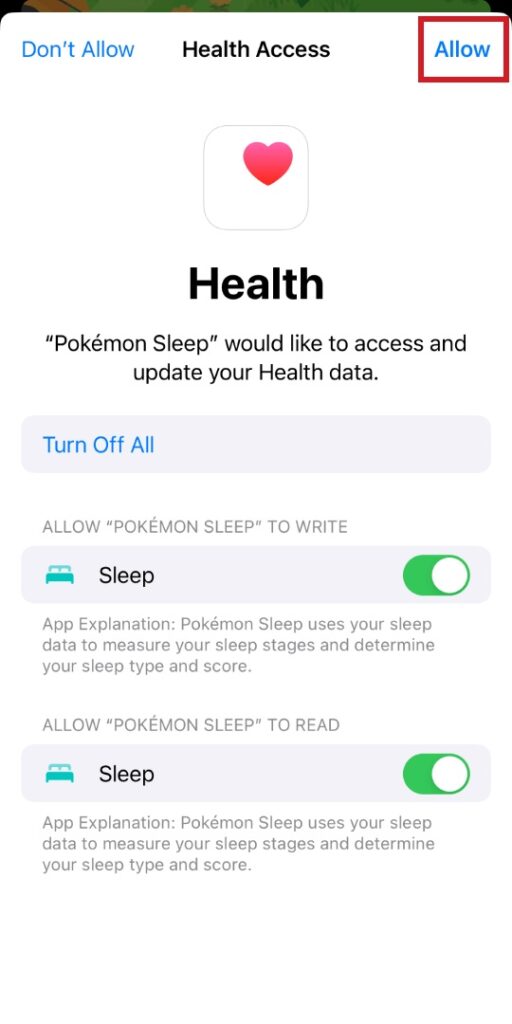
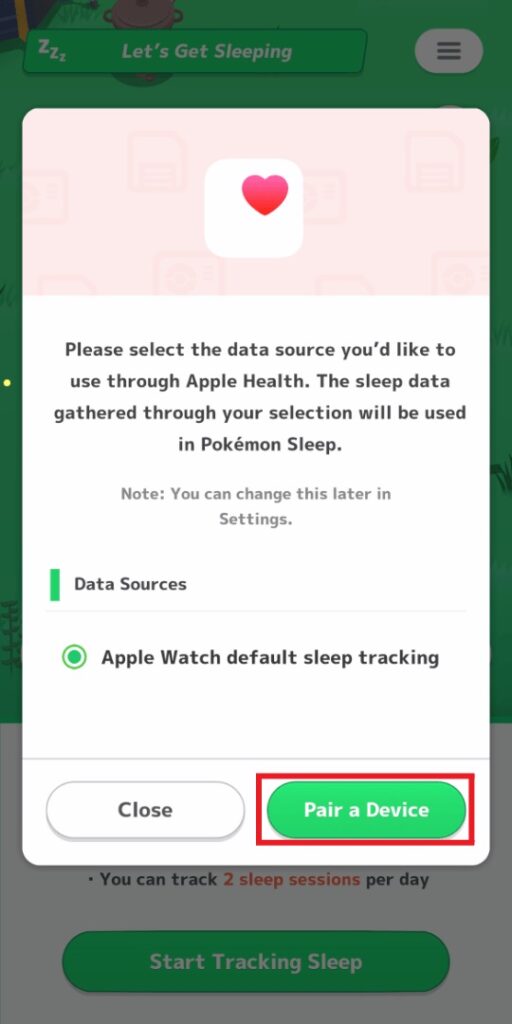
If you have finished the tutorial your pairing process completes here. Those who have not finished the game tutorial will have a few more steps ahead.
- After coming back to Pokemon Sleep, tap on Sync/Setting and then Sync Data.
- You should get a “Sleep Data Found” message. Tap on Ok twice.
- Launch the Sleep Research tutorial and you are all set.
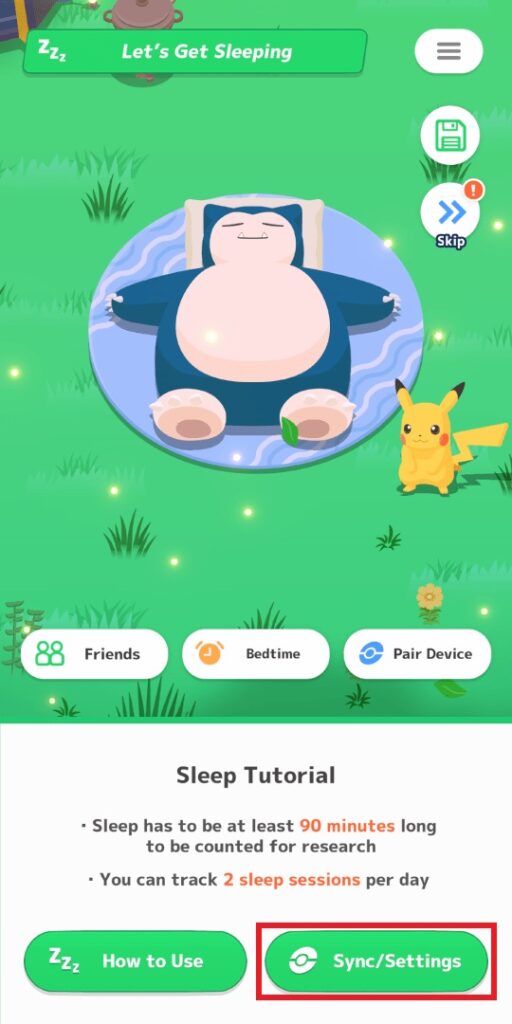
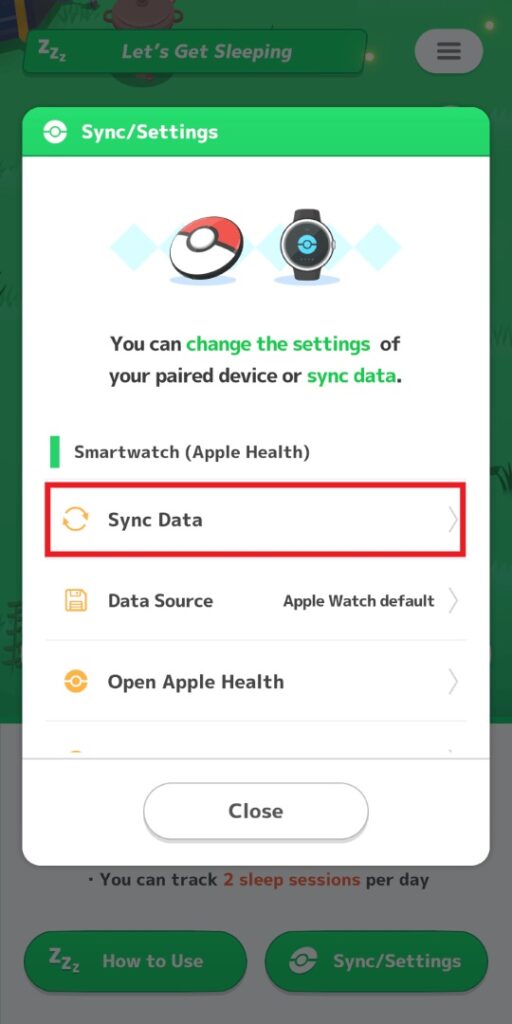
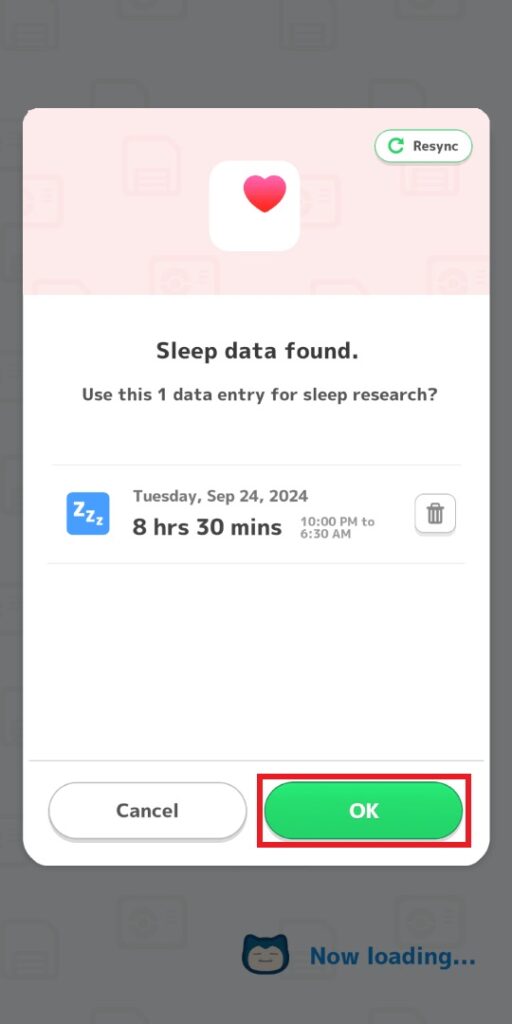
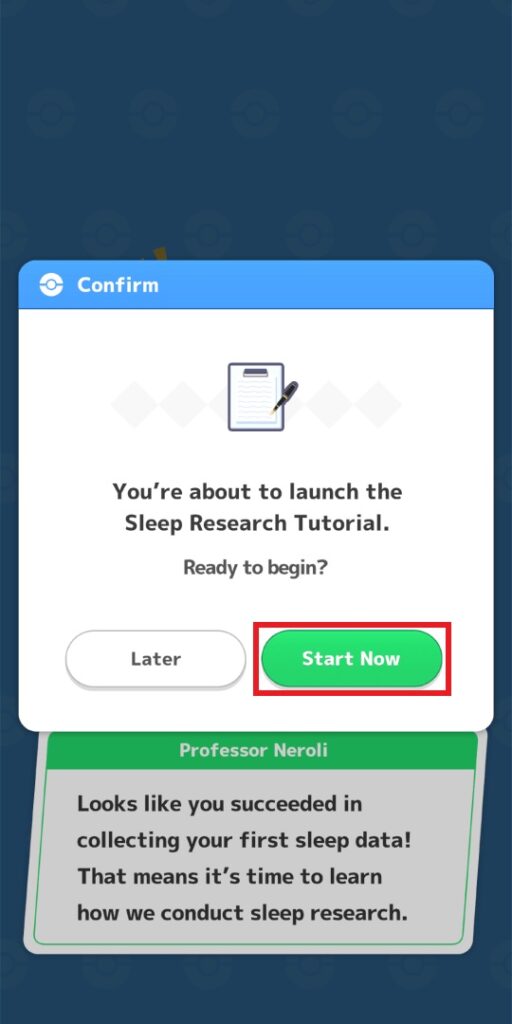
After doing the steps above, you need to grant access to Apple Health and allow it to receive data from Pokemon Sleep. So, follow the steps below:
- Open your device’s Settings and navigate to Health.
- Click on Data Access and Devices, and then tap on Pokemon Sleep.
- Tap on Turn on All.

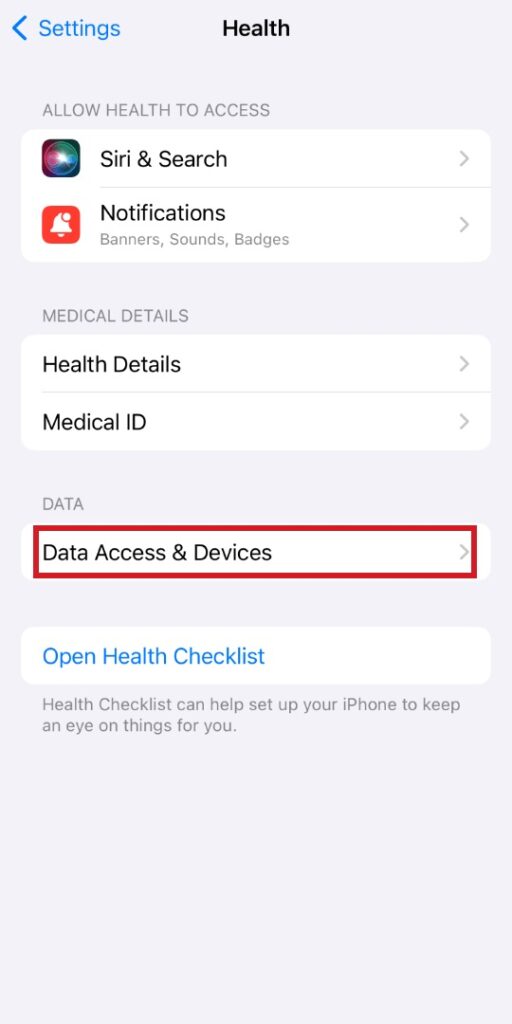
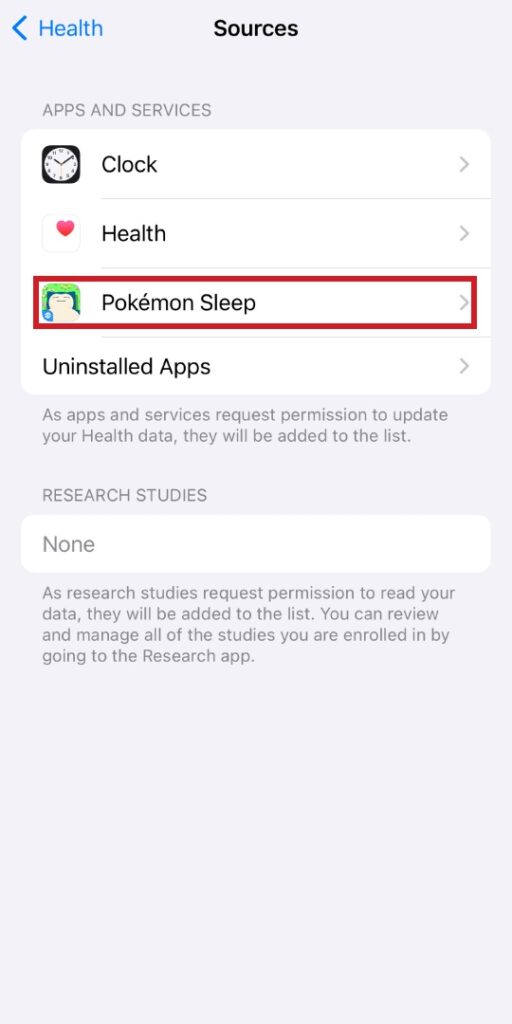
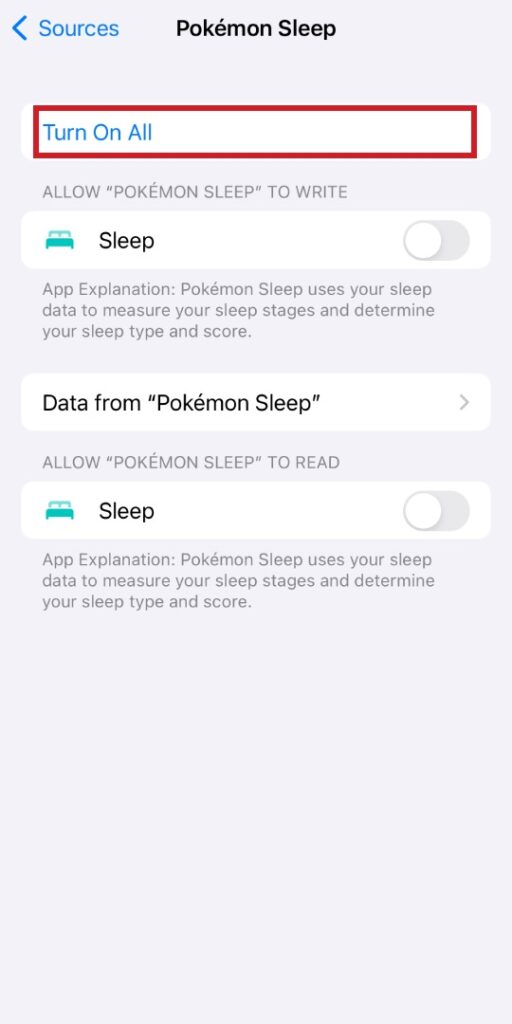
Now, set up an Apple Health Profile and then set up Sleep on your Apple Watch. You can find more detailed instructions on this here. After doing so, follow the steps below:
- Open the Watch app and navigate to My Watch.
- Tap on Sleep and then turn on Track Sleep With Apple Watch.
Now you are all set! If you sleep while wearing your Apple Watch, the quality of your sleep will be recorded by the watch and then sent to Pokemon Sleep.
To receive the Sleep Data on Pokemon Sleep, you still need to take a few more steps:
- Run Pokemon Sleep and click on Synchronize when the title screen is up, or click on Sync/Setting from the home menu and then click on Synchronize. If you don’t have the Pokemon Sleep paired with Pokemon Go+, then click on Sync with Apple Health.
- Tap on Ok twice and then hit Start.
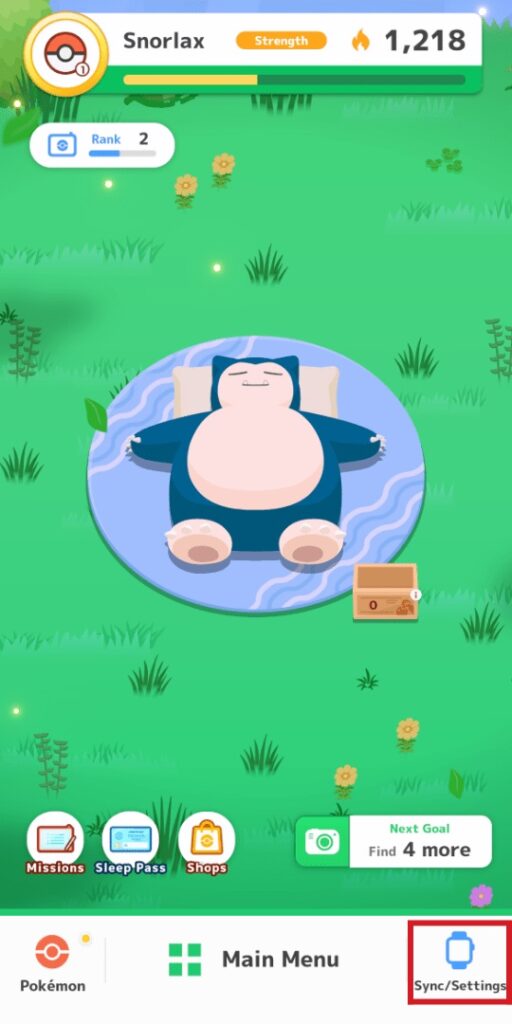
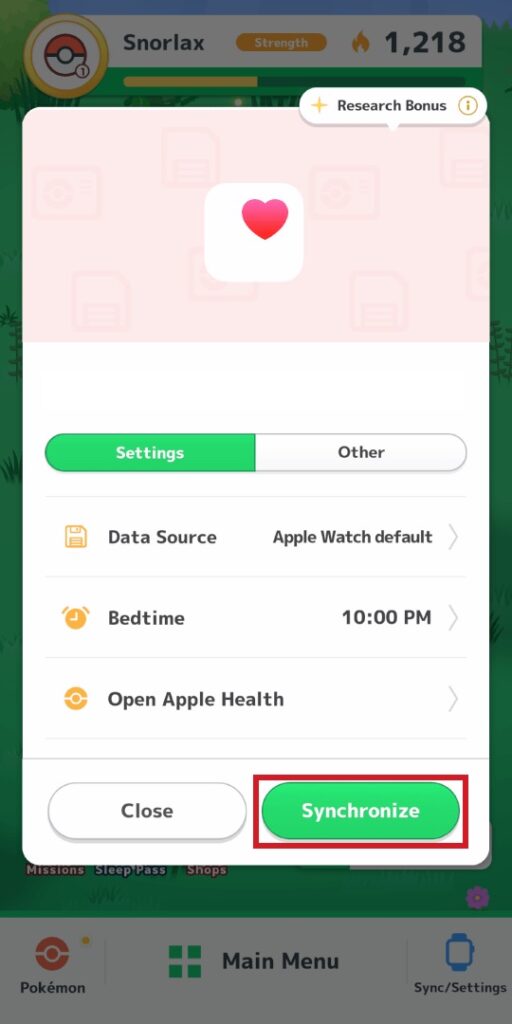
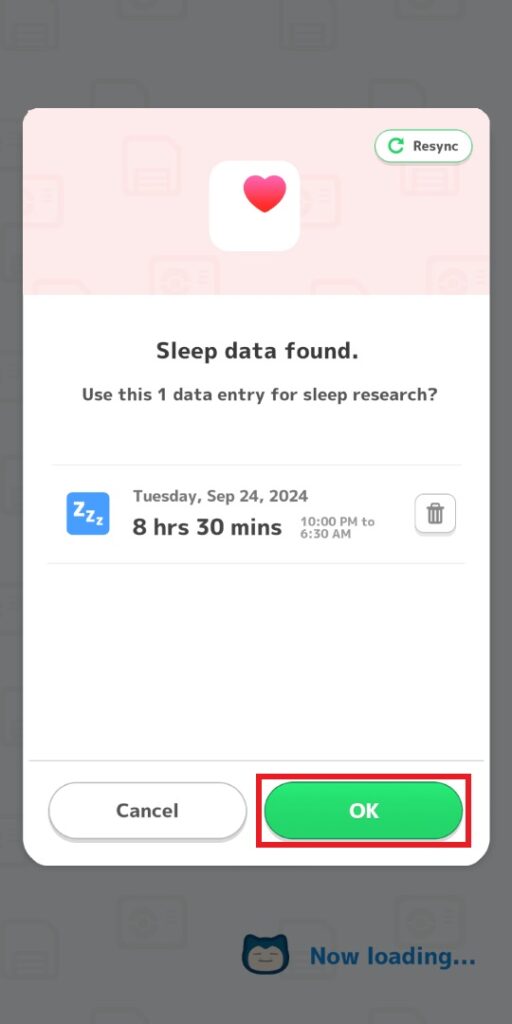
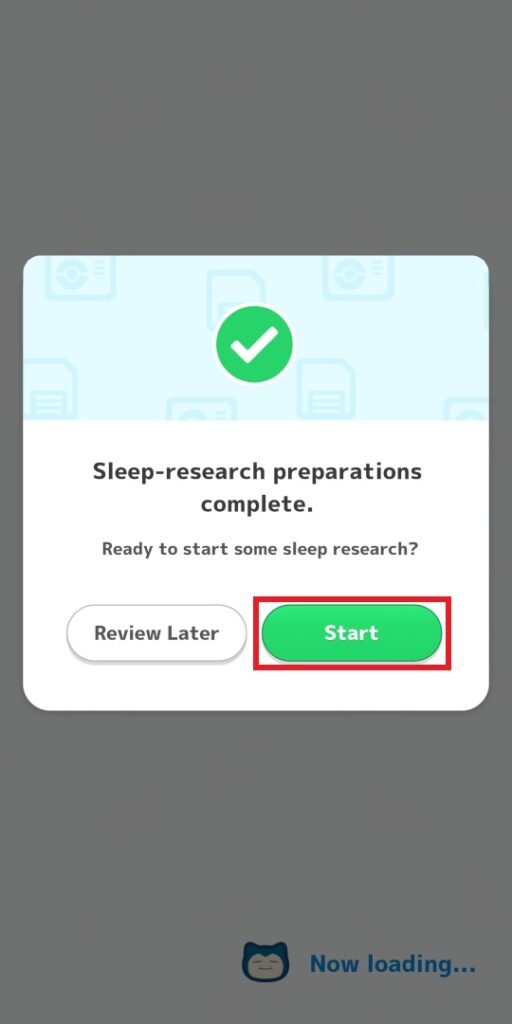
That’s all. Your Apple Watch is now fully paired with Pokemon Sleep.
Pairing Android-Based Watches With Pokemon Sleep
- Make sure the Health Connect app is installed on your device.
- If you haven’t finished the tutorial on Pokemon Sleep, you will get a Pair Device button similar to the image above. Click on it and then select the Smartwatch.
- If you have already finished the tutorial on Pokemon Sleep, go to Main Menu, then Settings and More, and then click on Pair a Device.
- Tap on Pair a Device.
- Tap on Allow All. Then select your watch brand and hit Pair a Device. Tap on OK in the end.
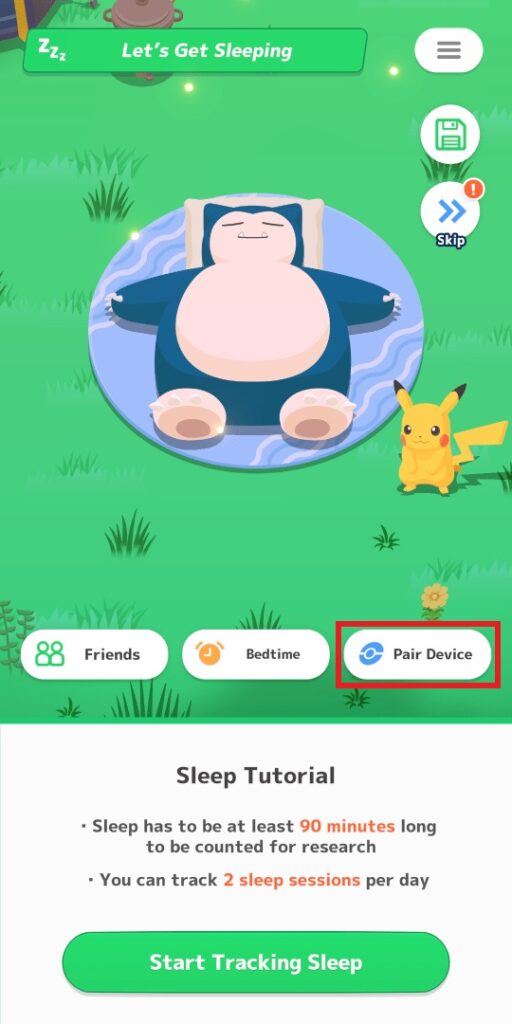
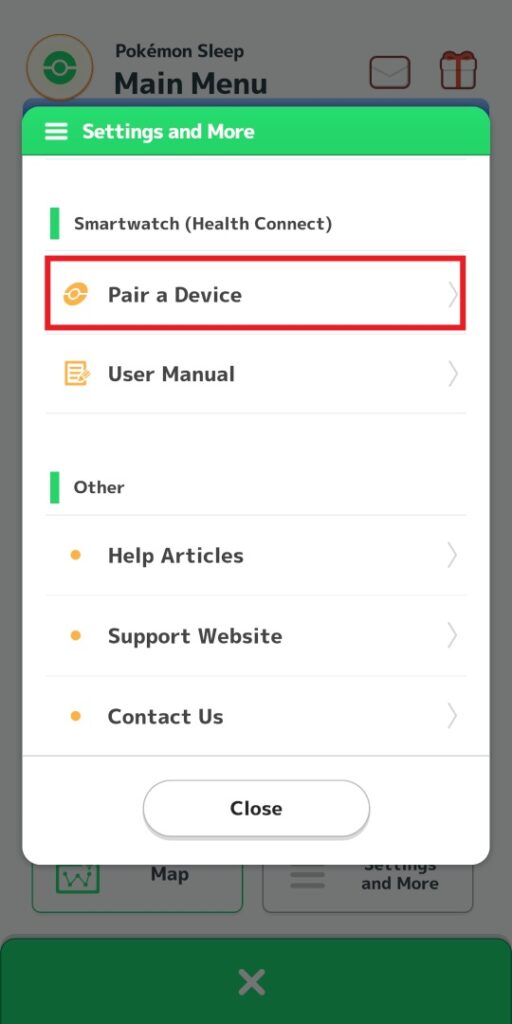
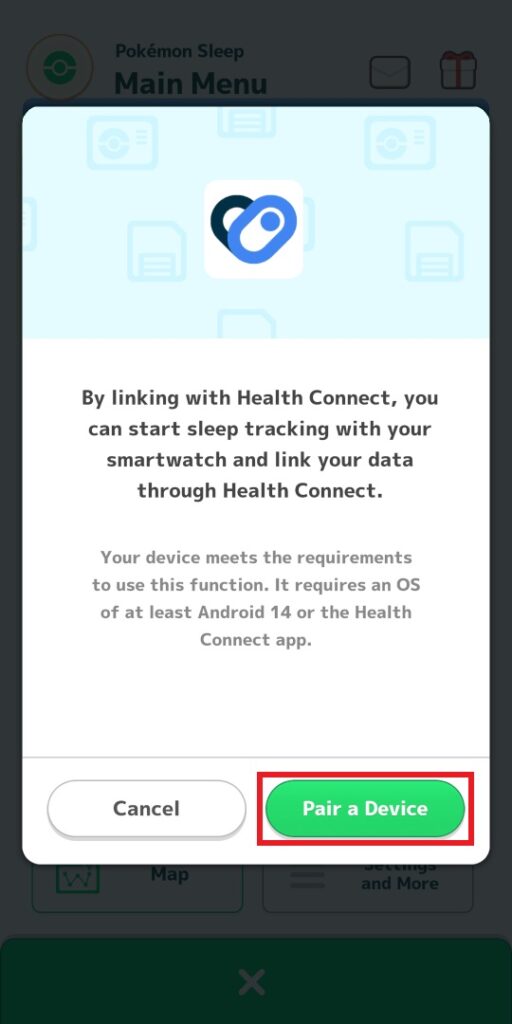
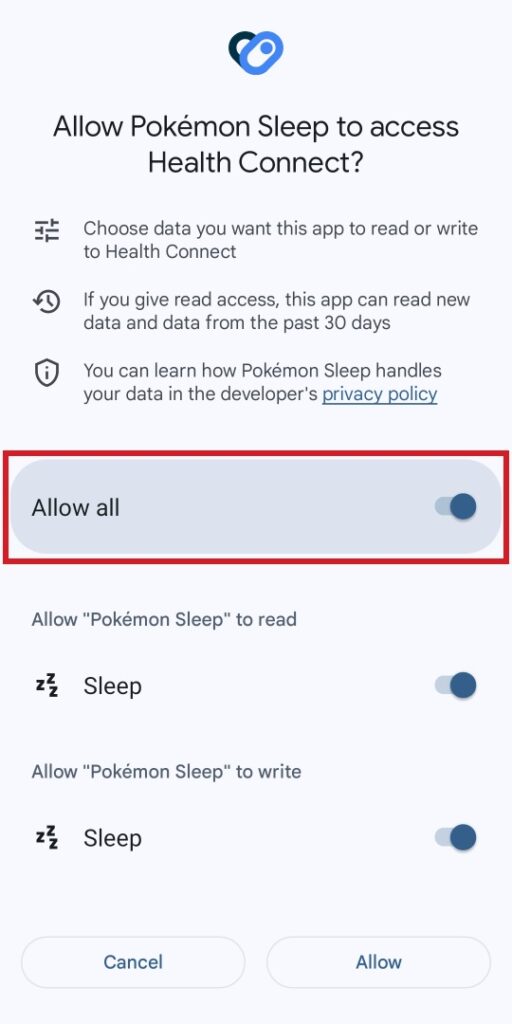
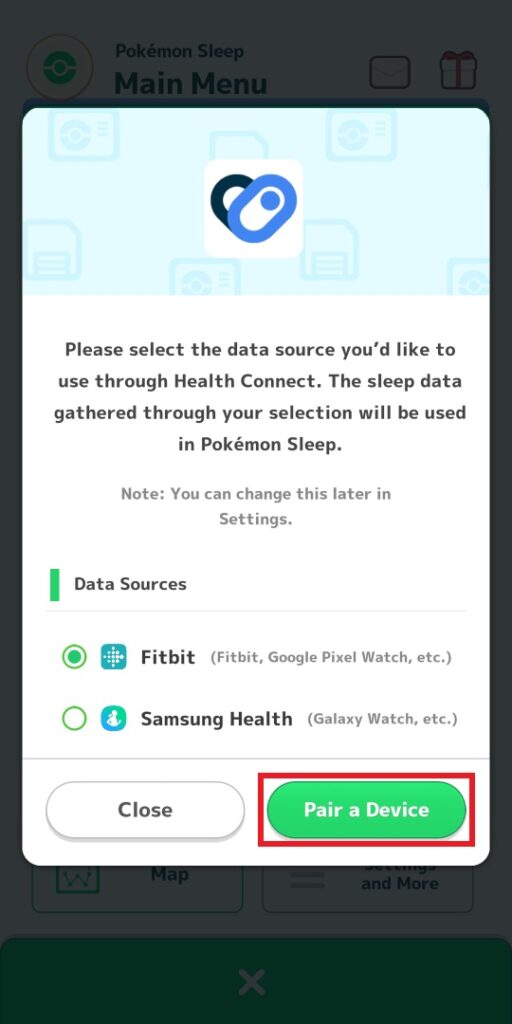
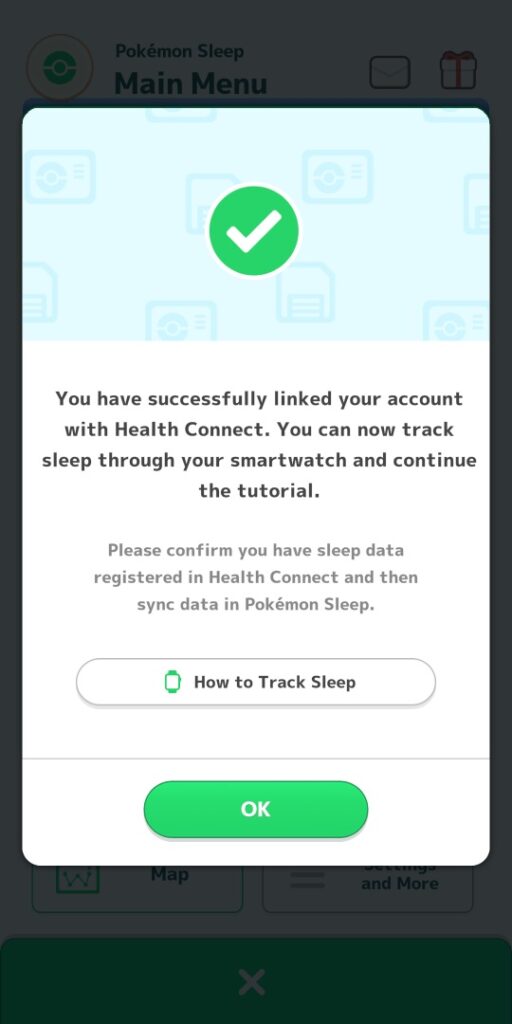
If you haven’t finished the tutorial on Pokemon Sleep, following the steps below is mandatory:
- Go to home menu of Pokemon Sleep and click on Sync/Settings.
- Tap on Sync Data and then hit Ok twice. Now hit on Start.
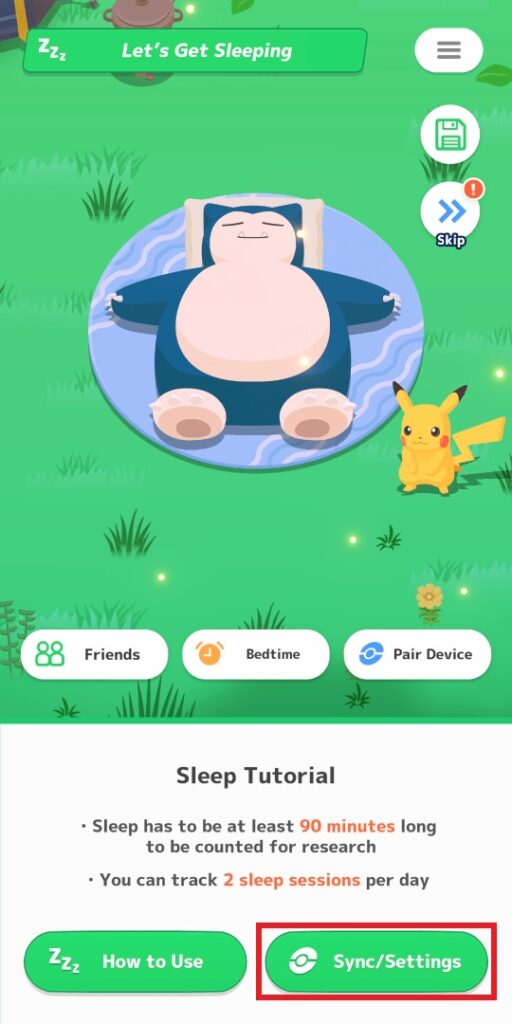
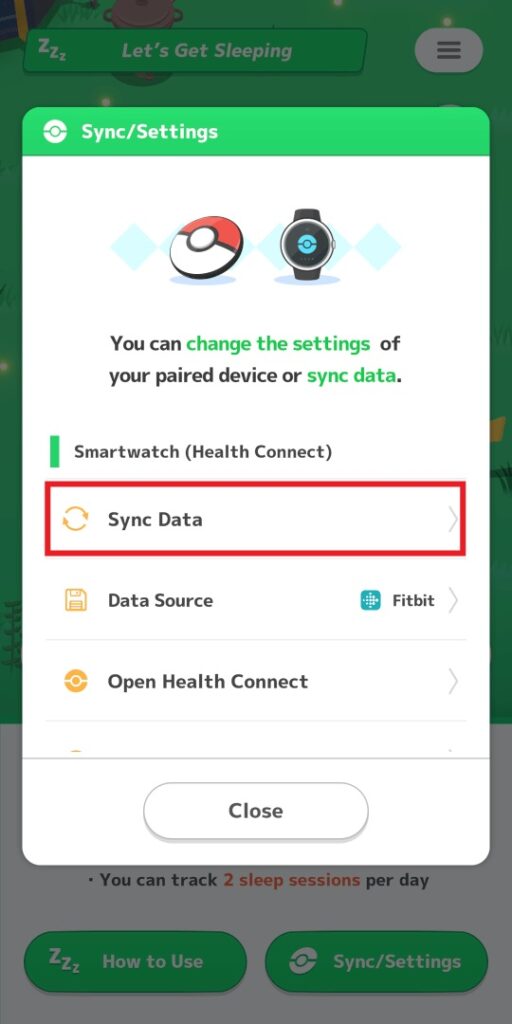
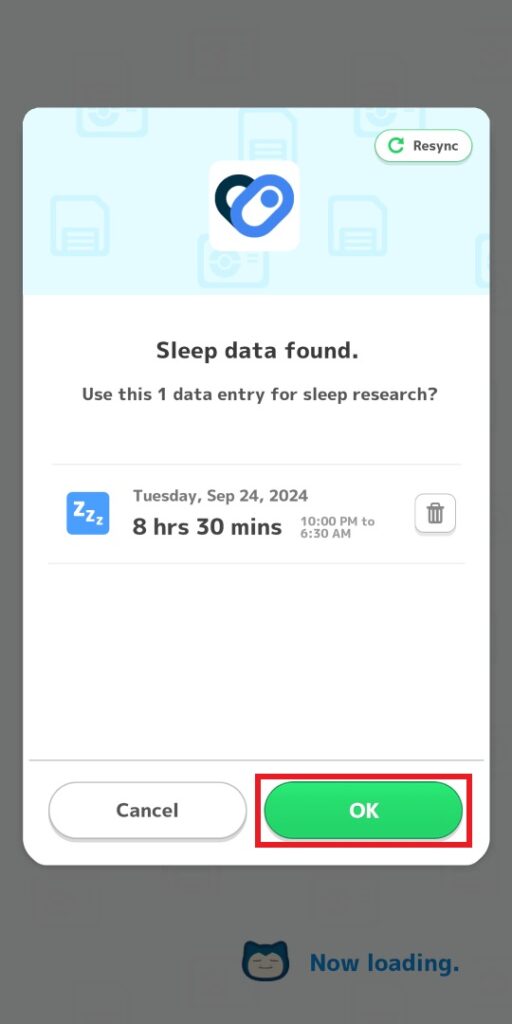
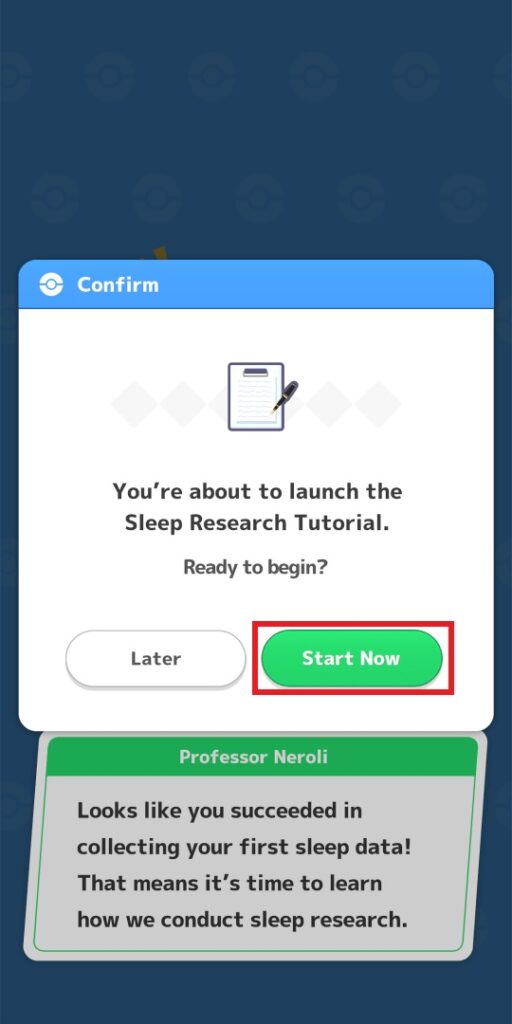
It’s now time to head to your device’s settings and grant access to Health Connect to receive data from Pokemon Health.
- Go to Settings on your device, open Apps, and then navigate to App Permissions.
- Find Health Connect and click on its App Permissions.
- Click on Pokemon Sleep and then hit Allow All.
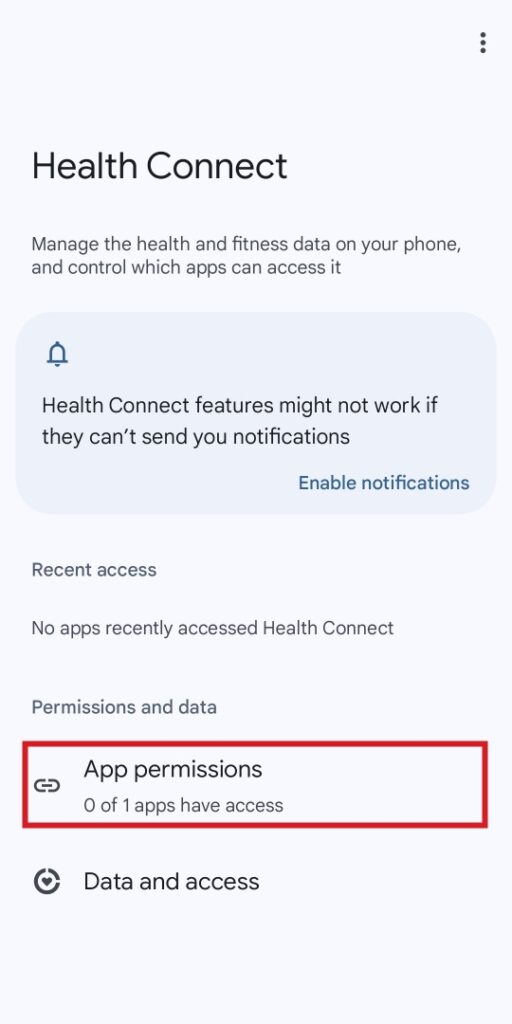
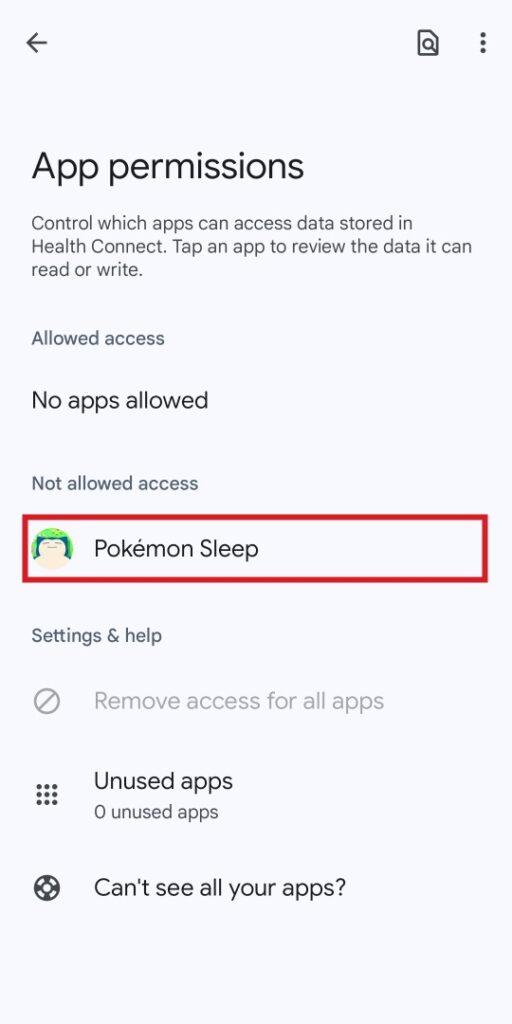

Now, you need to connect and pair the Health Connect app with either Fitbit or Samsung Health, depending on your device. Then, your watch will successfully record your sleeping quality.
To make sure Pokemon Sleep is synced with the watch, follow the steps below:
- Run Pokemon Sleep and click on Synchronize when the title screen is up, or click on Sync/Setting from the home menu and then click on Synchronize. If you don’t have the Pokemon Sleep paired with Pokemon Go+, then click on Sync with Health Connect.
- Tap on Ok twice and then hit Start.